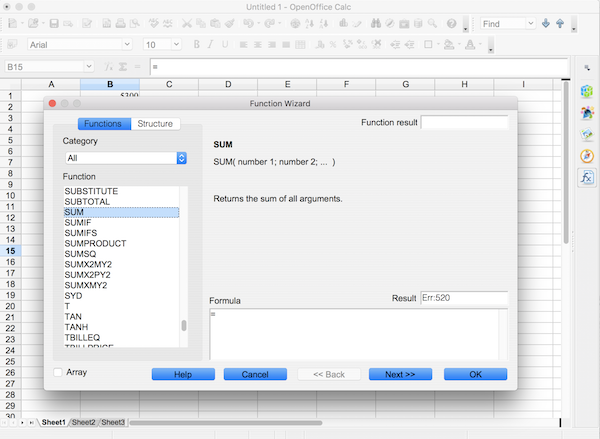OpenOffice Calc Formulas are a combination of OpenOffice Calc Operators and/or OpenOffice Calc Functions.
An OpenOffice Calc Formula is entered into a spreadsheet cell by typing in the = sign, followed by the required operators and/or functions. An example would be a basic addition such as =A1+B1+C1, or it could be a complex combination of OpenOffice Calc Operators and OpenOffice Calc Functions such as =SUMPRODUCT( A2:A4, B2:B4 ) / SUM( B2:B4 ) to calculate a weighted average.
OpenOffice Calc Formulas calculate a value from a cell or range of cells, including the results from other formulas. Functions are predefined formulas and are available in Spreadsheet software such as Microsoft Excel, Apache OpenOffice Calc, and Google Sheets.
Popular Functions in OpenOffice Calc
SUM function
Function to add the values in cells.
IF function
Returns one value if a condition is true and another value if it's false.
LOOKUP function
Looks in a single row or column and finds a value from the same position in a second row or column.
VLOOKUP function
Finds values in a table or a range by row.
MATCH function
Searches for an item in a range of cells, and then returns the relative position of that item in the range.
CHOOSE function
Returns a value from a list using a given position or index.
DATE function
Returns the sequential serial number that represents a particular date.
DATEDIF function
Calculates the number of days, months, or years between two dates.
DAYS function
Returns the number of days between two dates.
FIND, FINDB functions
Locates one text string within a second text string. Returns the starting position of the first text string from the first character of the second text string.
INDEX function
Returns a value or the reference to a value from within a table or range.
Entering a Formula in OpenOffice Calc
OpenOffice Calc has Functions box on the right hand side that opens to show all the available Functions in Categories that can be used in Formulas.
To enter a Formula, for instance the SUM function, click on the cell in which the Formula is to appear, and then select the Formula required in the boxes under the Formulas Tab. OpenOffice Calc will then show the Functions Box prompting you to add the necessary criteria, cell ranges etc.
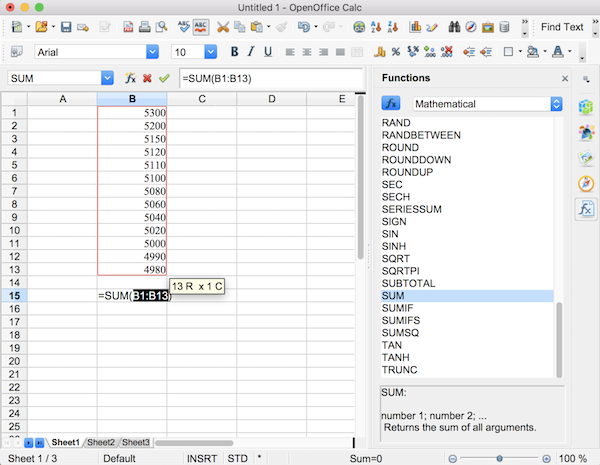
The Function Wizard can be activated by selecting the cell for the Formula and using the Insert...Function... menu item. This will open the Function Wizard in which Functions can be searched for and built.