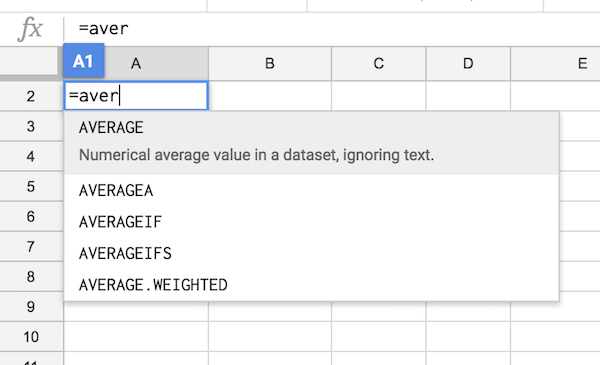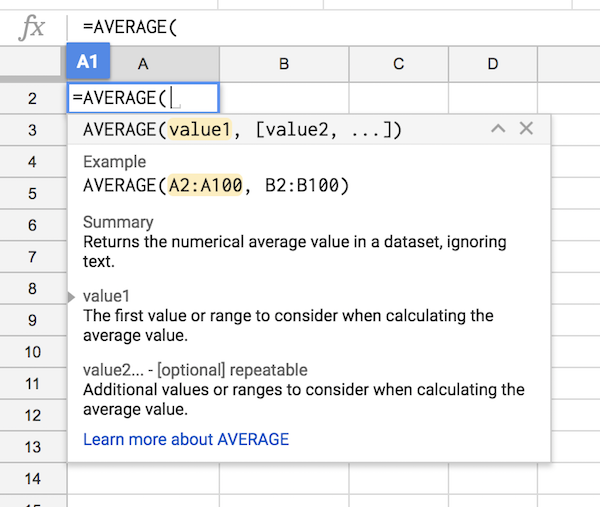Google Sheets Formulas are a combination of Excel Operators and/or Google Sheets Functions.
A Google Sheets Formula is entered into a spreadsheet cell by typing in the = sign, followed by the required operators and/or functions. An example would be a basic addition such as =A1+B1+C1, or it could be a complex combination of Google Sheets Operators and Google Sheets Functions such as =SUMPRODUCT( A2:A4, B2:B4 ) / SUM( B2:B4 ) to calculate a weighted average.
Google Sheets Formulas calculate a value from a cell or range of cells, including the results from other formulas. Functions are predefined formulas and are available in Spreadsheet software such as Microsoft Excel, Apache OpenOffice Calc, and Google Sheets.
Popular Functions in Google Sheets
SUM function
Function to add the values in cells.
IF function
Returns one value if a condition is true and another value if it's false.
LOOKUP function
Looks in a single row or column and finds a value from the same position in a second row or column.
VLOOKUP function
Finds values in a table or a range by row.
MATCH function
Searches for an item in a range of cells, and then returns the relative position of that item in the range.
CHOOSE function
Returns a value from a list using a given position or index.
DATE function
Returns the sequential serial number that represents a particular date.
DATEDIF function
Calculates the number of days, months, or years between two dates.
DAYS function
Returns the number of days between two dates.
FIND, FINDB functions
Locates one text string within a second text string. Returns the starting position of the first text string from the first character of the second text string.
INDEX function
Returns a value or the reference to a value from within a table or range.
Entering a Formula in Google Sheets
To start entering a Formula in Google Sheets select the cell for the formula to appear in and then type an equal sign (=) in the cell.
Start typing the first letters of the Function, such as SUM or AVERAGE, and Google Sheets will show a list of available Functions. Google Sheets may show suggested formulas and ranges based on your data.
Select the required Function from the Function Help Box and Google Sheets will show a definition of the function and its syntax, as well as an example for reference. Click the “Learn more about ...” link at the bottom of the help box to open a full article about the Function.